Word文档如何转换为PowerPoint文档?Word文档转换为PowerPoint文档的方法
本章节为你们带来的文章是关于Word文档软件的,你们知道Word文档如何转换为PowerPoint文档吗?接下来,小编就为大伙带来了Word文档转换为PowerPoint文档的方法,对此感兴趣的用户快来下文看看吧。
Word文档如何转换为PowerPoint文档?Word文档转换为PowerPoint文档的方法
第一步:打开要转换的word文档;选择文件菜单:(的下图)
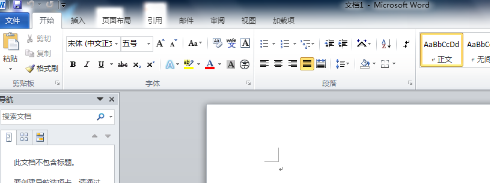
第二步:在文件菜单下选择“选项”按钮;
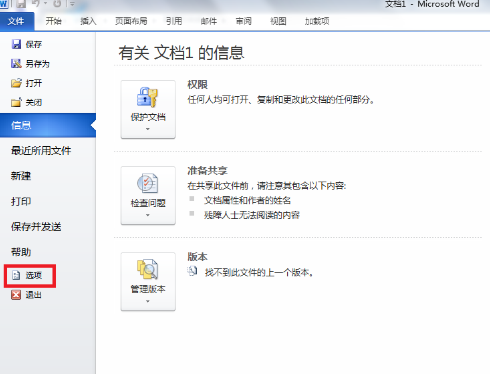
第三步:在选项菜单选择“快速访问工具栏”按钮;
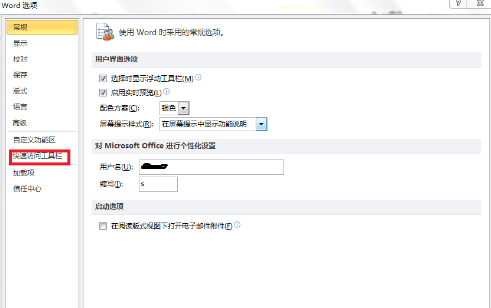
第四步:在快速访问工具栏对话框中选择”不在功能的命令“;
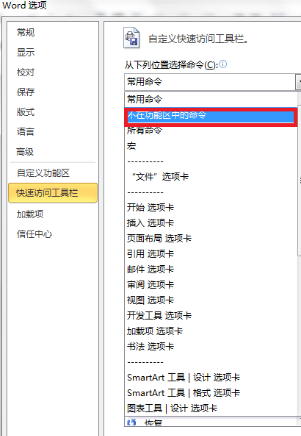
第五步:在其菜单中选择“发送到Microsoft PowerPoint”然后添加;确认:
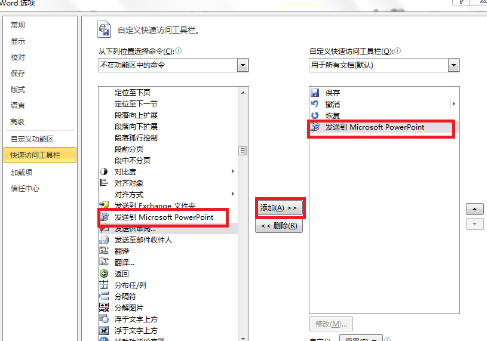
第六步:在开始打开的word文档中的左上菜单栏处出现快捷按钮,按下快捷就完成了转换;
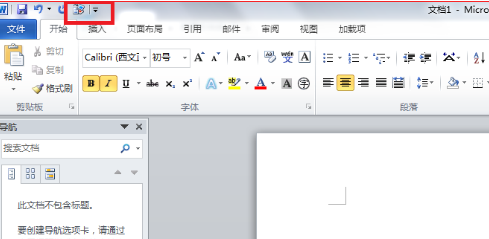
最终:得到的ppt可能不不理想,编辑一下就可以了;
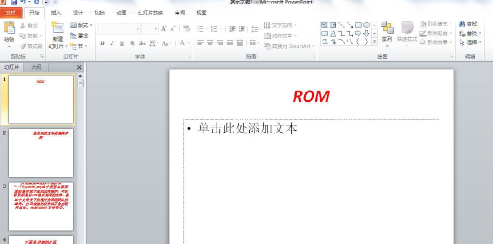
以上就是给大家分享的Word文档转换为PowerPoint文档的方法,更多精彩教程尽在电脑系统之家。
最新推荐
-
miui11透明壁纸怎么设置 小米11设置透明壁纸

miui11透明壁纸怎么设置?通过让自己手机的壁纸显得透明,看起来更有个性,在miui11中,自带了设置透 […]
-
wps的文档怎么设置密码保护 wps文档加密设置密码

wps的文档怎么设置密码保护?wps文档不仅支持用户自由的编辑文本数据,也支持用户对自己隐私进行保护,通过 […]
-
win7开机自动启动软件怎么关 win7系统禁用开机启动项在哪

win7开机自动启动软件怎么关?在电脑使用过程中,用户安装的软件应用都会默认在电脑开机时候自己启动,这就导 […]
-
win11截图保存路径怎么改 win11截图在哪个文件夹
win11截图保存路径怎么改?很多用户都会对想要保存的图片素材进行截图保存,那在win11系统中,截图默认 […]
-
win10桌面图标有防火墙标志怎么办 电脑软件图标有防火墙的小图标怎么去掉

我们的桌面图标总是想要保持美观,但有时候会发现上面多了几个电脑防火墙的标志,变得很丑,那么win10桌面图标有防火墙标志怎么去掉呢。
-
怎么把默认显卡改为独立显卡 win10显卡切换到独显

怎么把默认显卡改为独立显卡?独立显卡的性能优于主板自带的集成显卡,现在许多电脑都配备了双显卡,然而许多用户 […]
热门文章
miui11透明壁纸怎么设置 小米11设置透明壁纸
2wps的文档怎么设置密码保护 wps文档加密设置密码
3win7开机自动启动软件怎么关 win7系统禁用开机启动项在哪
4win11截图保存路径怎么改 win11截图在哪个文件夹
5win10桌面图标有防火墙标志怎么办 电脑软件图标有防火墙的小图标怎么去掉
6怎么把默认显卡改为独立显卡 win10显卡切换到独显
7华硕笔记本怎么设置ssd为第一启动盘 华硕电脑设置固态硬盘为启动盘
8win10锁屏设置幻灯片自动播放不生效怎么解决
9win7与win10如何建立局域网共享 win10 win7局域网互访
10笔记本win7怎么创建wifi win7电脑设置热点共享网络
随机推荐
专题工具排名 更多+





 闽公网安备 35052402000378号
闽公网安备 35052402000378号